How to use drone deploy – How to use DroneDeploy? It’s easier than you think! This guide walks you through everything from creating your account and connecting your drone to planning flights, processing data, and even using advanced features. We’ll cover creating flight plans, adjusting camera settings for optimal image capture, and processing your data into useful outputs like orthomosaics and 3D models. Get ready to unlock the power of aerial data!
We’ll explore DroneDeploy’s intuitive interface and powerful tools, helping you understand how to efficiently capture and analyze drone imagery for various applications. From basic flight operations to advanced data analysis techniques, this guide is your comprehensive resource for mastering DroneDeploy.
Getting Started with DroneDeploy
This section guides you through the initial steps of using DroneDeploy, from account creation to importing existing flight data. Familiarizing yourself with these basics will lay a solid foundation for more advanced usage.
Creating a DroneDeploy Account and Email Verification
Begin by visiting the DroneDeploy website and clicking the “Sign Up” button. Fill in the required information, including your email address. You’ll then receive a verification email; click the link within the email to activate your account. After verification, you can log in and start exploring the platform.
Connecting a Drone to the DroneDeploy App
DroneDeploy supports a wide range of drones. After logging in, navigate to the “Drones” section. Follow the on-screen instructions specific to your drone’s make and model. This typically involves authorizing DroneDeploy to access your drone’s data via a connection method specific to your drone manufacturer (e.g., DJI, Parrot, etc.). Once connected, your drone will appear listed within the app.
Importing Existing Drone Flight Data
DroneDeploy allows you to import flight data from previous missions. Locate the “Import Data” option, usually found within the “Projects” or “Flights” section. Select the file format (commonly supported formats include .TIFF, .JPG, etc.) containing your flight data and upload it. DroneDeploy will then process this data, making it accessible within the platform.
Setting Up a New Project in DroneDeploy
Creating a new project involves defining the scope and parameters of your drone survey. Start by giving your project a descriptive name and location. Define the area of interest by drawing a boundary on the map. Consider adding relevant metadata, such as project details and the date of the survey, to aid in organization and future reference.
Planning and Executing Flights
Careful planning ensures efficient and effective data collection. This section details the steps involved in creating and executing flight plans within DroneDeploy.
Designing a Flight Plan
DroneDeploy’s intuitive mapping tools simplify flight plan creation. Specify the area to be surveyed, setting the desired altitude, flight speed, and camera overlap (typically 70-80% sidelap and 60-70% frontlap for optimal data processing). Adjust camera settings like altitude to achieve the required ground sample distance (GSD) for your project’s needs. Remember to consider factors such as wind speed and potential obstacles.
DroneDeploy Flight Modes
DroneDeploy offers various flight modes, each optimized for different scenarios. Automatic flight modes, such as “Mapping” or “3D Modeling,” automate the flight path planning, streamlining the process. Manual flight modes offer more control for complex situations or areas with obstacles. Select the mode that best suits your project requirements and drone capabilities.
Getting started with drone mapping? Figuring out how to use DroneDeploy software can seem tricky at first, but it’s actually pretty straightforward. Check out this great resource on how to use DroneDeploy to get a handle on the basics. Once you grasp the fundamentals, you’ll be creating stunning aerial maps in no time. Mastering how to use DroneDeploy opens up a world of possibilities for your projects!
Adjusting Camera Settings
Optimal image capture requires careful camera setting adjustments. DroneDeploy allows you to fine-tune parameters such as ISO and shutter speed. Higher ISO values are suitable for low-light conditions, but may introduce noise. Adjust the shutter speed to minimize motion blur, especially in windy conditions. Experiment to find the best settings for your environment and drone.
Pre-Flight Drone Inspection Checklist
A thorough pre-flight inspection is crucial for safe and successful flights. This checklist includes verifying battery levels, checking propeller integrity, confirming GPS signal strength, and ensuring the camera is properly calibrated and functioning correctly. Reviewing the flight plan and weather conditions is also important before starting your mission.
Data Processing and Analysis
Once your drone flight is complete, the data needs processing to create usable outputs. This section explains how to process your drone imagery and the various output options available.
Uploading and Processing Drone Imagery
After a successful flight, upload the captured imagery to DroneDeploy. The platform automatically initiates the processing workflow. The processing time varies depending on the amount of data and selected output types. You can monitor the progress of the processing through the DroneDeploy interface.
DroneDeploy Processing Options
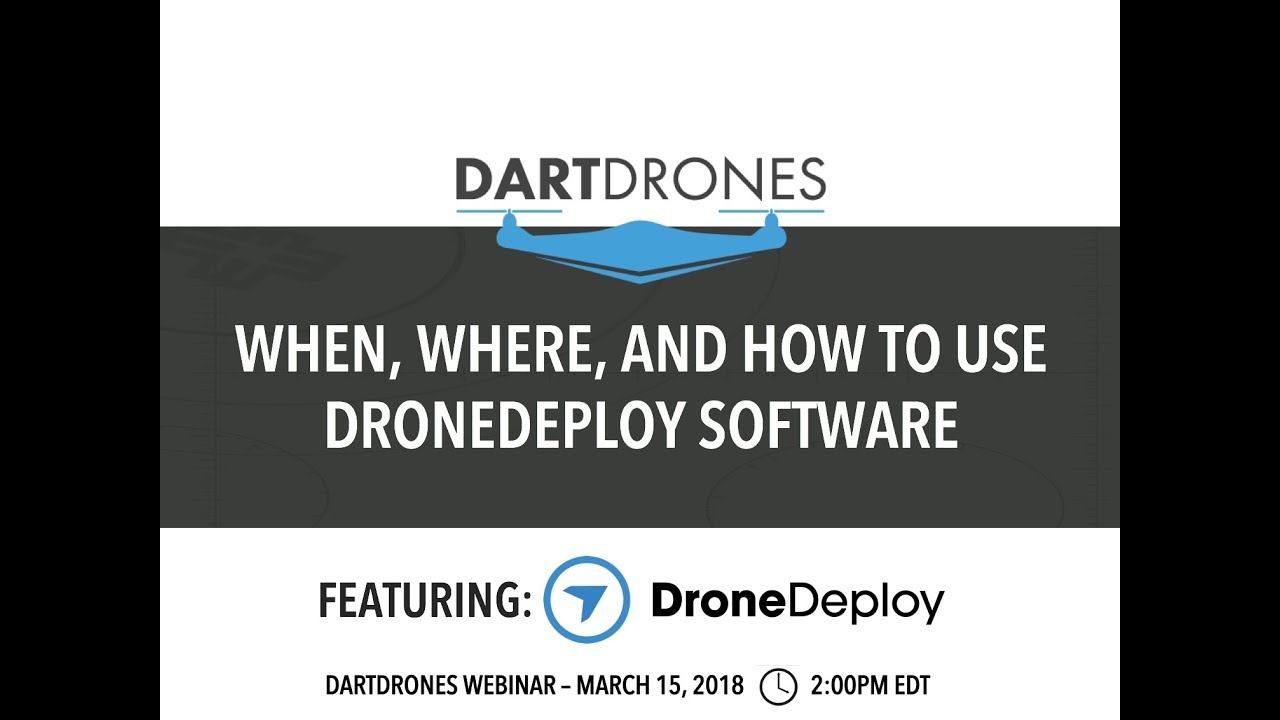
DroneDeploy offers various processing options to cater to different needs. These include orthomosaics (2D georeferenced image mosaics), 3D models (realistic 3D representations of the surveyed area), and point clouds (dense 3D point data sets). Each option provides a unique perspective and utility for analysis.
DroneDeploy Output Formats
Processed data can be exported in several formats, such as GeoTIFFs for orthomosaics, various 3D model formats (e.g., OBJ, FBX), and LAS files for point clouds. The choice of format depends on the intended use and compatibility with other software applications. Consider the needs of your downstream analysis when choosing the output format.
Identifying and Correcting Processing Errors
Processing errors can occur due to various factors, including poor image quality, insufficient overlap, or challenging environmental conditions. DroneDeploy provides tools to identify potential errors, such as areas with missing data or geometric distortions. Reviewing the processed data carefully and re-flying if necessary helps ensure data accuracy.
Comparison of Processing Times and Data Sizes
| Output Type | Processing Time (Estimate) | Data Size (Estimate) | Notes |
|---|---|---|---|
| Orthomosaic (1000 images) | 30-60 minutes | 500 MB – 2 GB | Time depends on image resolution and processing settings. |
| 3D Model (1000 images) | 1-3 hours | 1-5 GB | Processing time increases significantly with higher resolution and point cloud density. |
| Point Cloud (1000 images) | 2-6 hours | 5-20 GB | High data volume; suitable for detailed analysis. |
| Index Map (NDVI) | 15-30 minutes | 100-500 MB | Depends on the number of bands and processing settings. |
Utilizing DroneDeploy Features: How To Use Drone Deploy
DroneDeploy offers a range of tools to enhance data analysis and reporting. This section explores some of the key features and their applications.
DroneDeploy Measurement Tools
DroneDeploy provides accurate measurement tools for determining distances, areas, and volumes. These tools are crucial for various applications, from calculating the size of a construction site to assessing the volume of a stockpile of materials. The measurements are georeferenced, ensuring accuracy and context within the survey area.
Creating Accurate Measurements
To create accurate measurements, ensure the images have sufficient overlap and are properly processed. Use the on-screen tools to select points or areas for measurement. The platform automatically calculates the values based on the georeferenced data. Double-check the measurements and note any potential sources of error.
Getting started with drone mapping? Figuring out how to use DroneDeploy software can seem tricky at first, but it’s actually pretty intuitive once you get the hang of it. Check out this awesome guide on how to use DroneDeploy to learn the basics. From planning your flight to processing the data, this resource will walk you through every step of the process so you can start creating professional-looking maps in no time.
Mastering how to use DroneDeploy opens up a world of possibilities!
DroneDeploy Annotation Tools
Annotation tools allow you to highlight specific areas of interest within the processed data. This is particularly useful for identifying defects, marking areas for further investigation, or highlighting key features of the surveyed area. Annotations can be added as text, shapes, or points, providing a visual and contextual layer to the data.
Creating and Sharing Reports
DroneDeploy facilitates the creation of professional reports that integrate processed data, measurements, and annotations. These reports can be customized to include project details, key findings, and conclusions. The reports can be easily shared with clients or collaborators via email or download.
Sample Report
This report details a drone survey conducted on October 26, 2024, of a construction site. The orthomosaic clearly shows the progress of the foundation work, with an estimated 85% completion. Volume calculations indicate approximately 150 cubic meters of earth have been excavated. Areas requiring further attention are highlighted using annotations.
Advanced DroneDeploy Techniques
This section explores advanced techniques for optimizing drone flights and managing large datasets within DroneDeploy.
Optimizing Drone Flight Paths
Efficient flight paths minimize flight time and maximize data coverage. Consider using DroneDeploy’s automated flight planning features to generate optimized paths. Factors like wind speed, battery life, and no-fly zones should be taken into account when planning the flight path.
Handling Challenging Environmental Conditions
Adverse weather conditions, such as strong winds or low light, can impact data quality. For windy conditions, reduce flight speed and altitude. For low-light conditions, increase the ISO setting but be mindful of potential noise increase. Post-processing techniques can also help mitigate some of the effects of challenging environmental conditions.
Integrating DroneDeploy Data with Other Software

DroneDeploy data can be integrated with other software platforms, such as GIS systems or CAD software, for further analysis and integration into existing workflows. This allows for comprehensive data management and analysis, combining drone data with other relevant information.
Managing Large Datasets

Managing large datasets efficiently is crucial for productivity. Organize projects logically within DroneDeploy, using clear naming conventions and metadata. Consider using cloud storage to manage and share large files effectively.
Troubleshooting Common DroneDeploy Issues, How to use drone deploy
- Slow Processing: Check your internet connection and ensure sufficient cloud storage space.
- Processing Errors: Review image quality, overlap, and camera settings. Re-fly if necessary.
- GPS Issues: Ensure strong GPS signal before and during the flight.
- Drone Connection Problems: Verify drone firmware and app compatibility.
- Data Import Errors: Check file format and integrity.
DroneDeploy for Specific Industries
DroneDeploy finds applications across various sectors, offering valuable insights and efficiency improvements. This section highlights some key examples.
DroneDeploy in Agriculture
In agriculture, DroneDeploy enables precise crop monitoring, identifying areas of stress or disease. Multispectral imagery reveals variations in plant health, allowing farmers to optimize irrigation and fertilization strategies. The resulting analysis can significantly improve yields and resource management. For example, NDVI maps generated from DroneDeploy data clearly show areas of healthy vegetation versus areas needing attention.
DroneDeploy in Construction
Construction projects benefit from DroneDeploy’s ability to track progress, calculate volumes, and monitor site safety. Regular drone surveys provide updated site maps, allowing for accurate progress tracking and efficient resource allocation. Volume calculations derived from point clouds assist in material estimation and cost control. For instance, comparing drone surveys from different stages of a construction project clearly illustrates progress and potential delays.
DroneDeploy in Infrastructure Inspection
Infrastructure inspections using DroneDeploy enhance safety and efficiency. High-resolution imagery allows for detailed assessment of bridges, pipelines, and other critical infrastructure. This minimizes the need for manual inspections, reducing risks and improving the speed of assessment. For example, detailed images of a bridge deck captured by a drone can reveal cracks or other damage not easily visible from ground level.
Mastering DroneDeploy opens a world of possibilities for efficient data collection and analysis. By following the steps Artikeld in this guide, you’ll be equipped to plan and execute successful drone flights, process your data effectively, and leverage DroneDeploy’s powerful features to gain valuable insights from your aerial imagery. So, get out there, fly your drone, and start analyzing!
Expert Answers
What types of drones are compatible with DroneDeploy?
DroneDeploy supports a wide range of drones from various manufacturers. Check their website for a complete list of compatible models.
How much does DroneDeploy cost?
DroneDeploy offers different subscription plans to suit various needs and budgets. Visit their pricing page for details.
Can I use DroneDeploy offline?
No, DroneDeploy requires an internet connection for most functions, including flight planning, data uploading, and processing.
What if I encounter processing errors?
DroneDeploy provides troubleshooting resources and support to help resolve common processing issues. Check their help center or contact their support team.
